Navigating to WhatsApp Business Manager through the Meta Business dashboard can feel a bit tricky, as there isn’t a direct link available. In this blog we’ve broken it down into clear, simple steps so you can access it without getting lost.
Which Account Should You Use to Log In?
A common question people have is: “Do you need to log in to Business Manager using your personal Facebook account or the credentials of your business’s Facebook Page?”
The answer is straightforward:
You can log in with your personal Facebook account as long as you’ve been added to the Business Manager for the business.
Alternatively, you can use the credentials of your business’s Facebook Page to log in.
Both options work, provided the account has the necessary access permissions.
Step-by-Step Guide to Access WhatsApp Manager
1. Go to Meta Business Suite by logging in to business.facebook.com.
2. Click on the dropdown at the top in the left-hand panel.
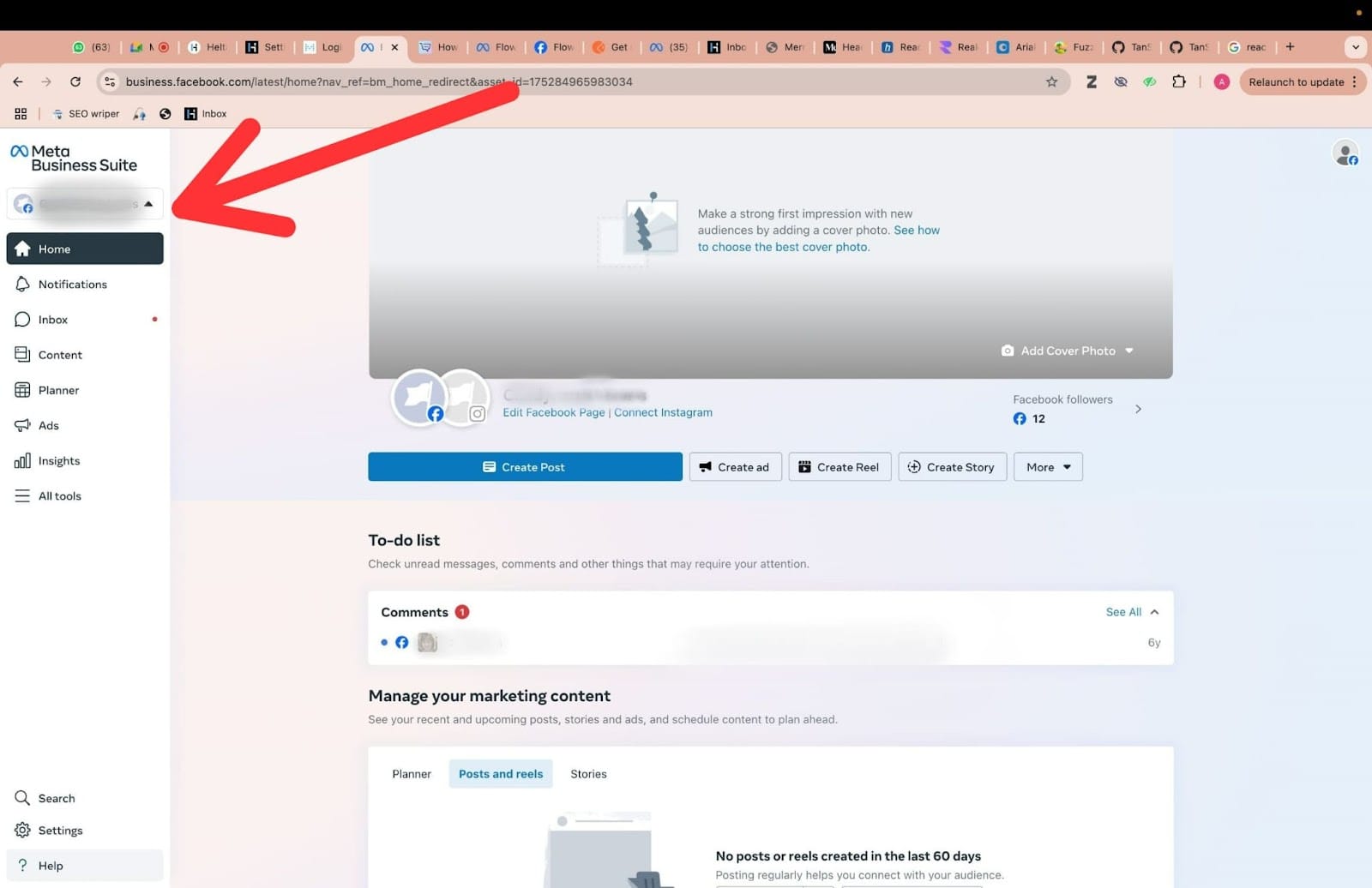
3. The dropdown will expand and you’ll be able to see the names of your business portfolios. Find the portfolio whose Business Manager you want to open and click the settings (gear) icon next to its name.
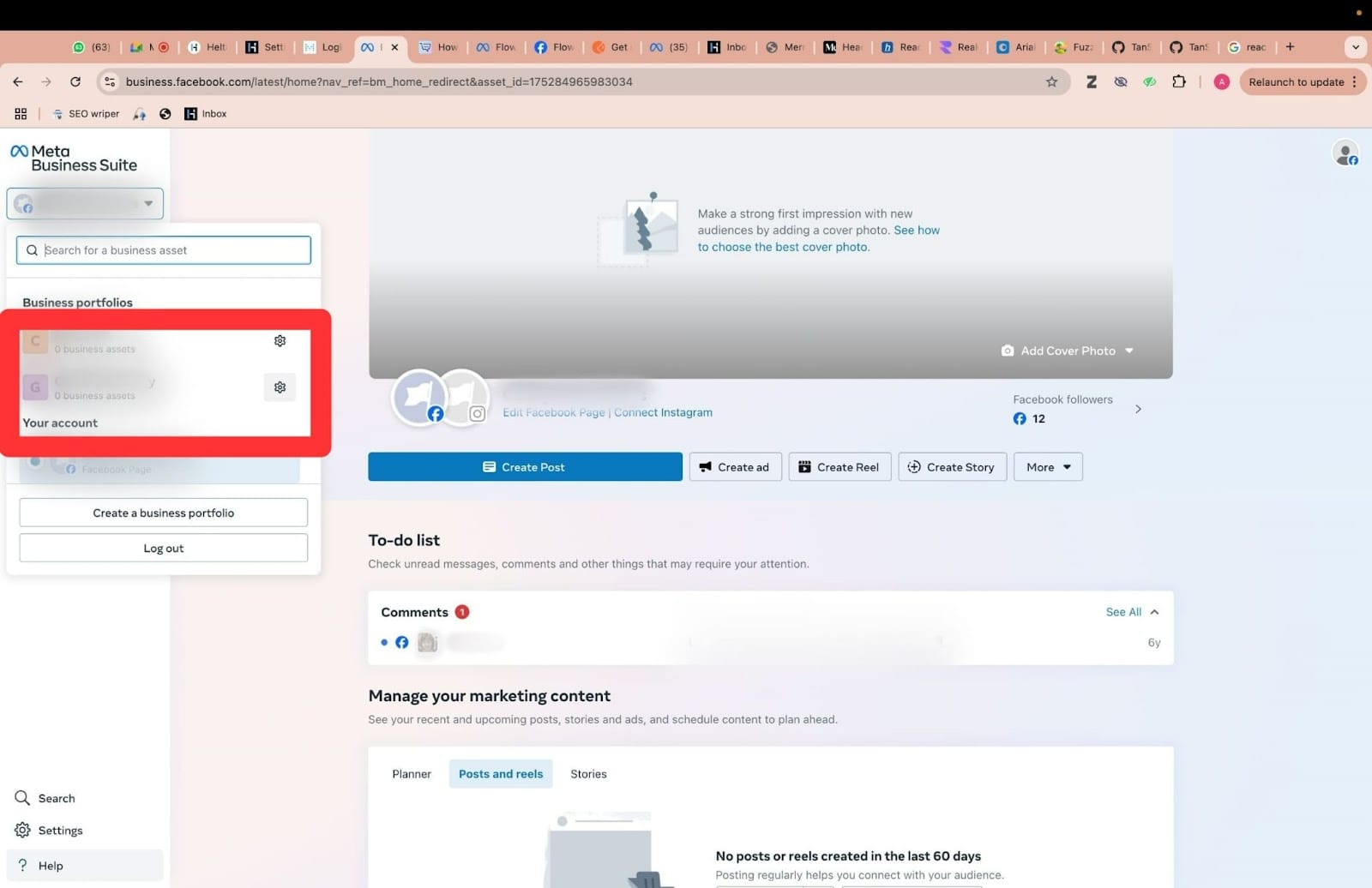
4. From the side panel that appears on the left click on WhatsApp accounts which is present in the Accounts section.
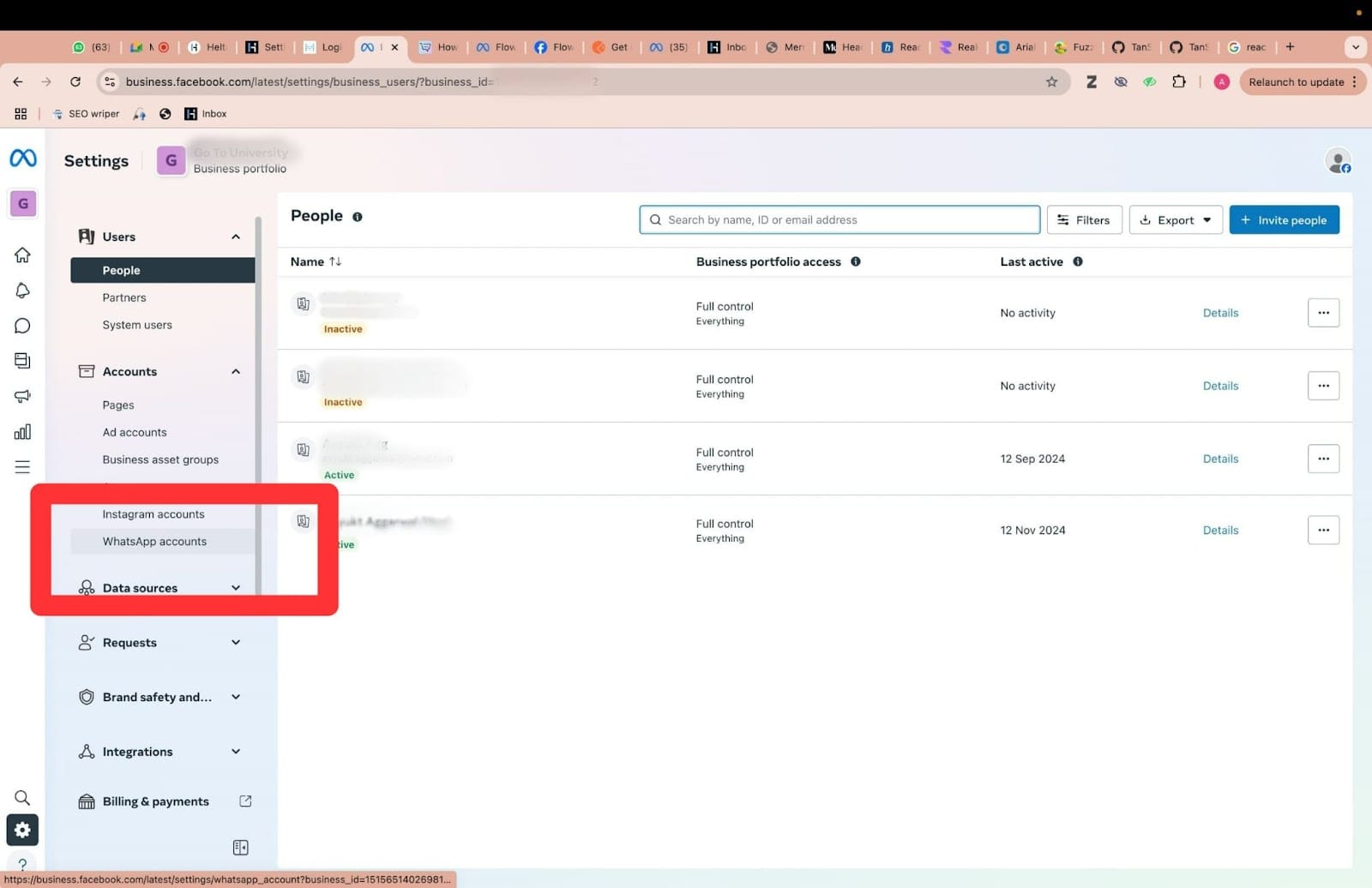
5. After that simply click on the WhatsApp Manager button which is present at the bottom of the screen.
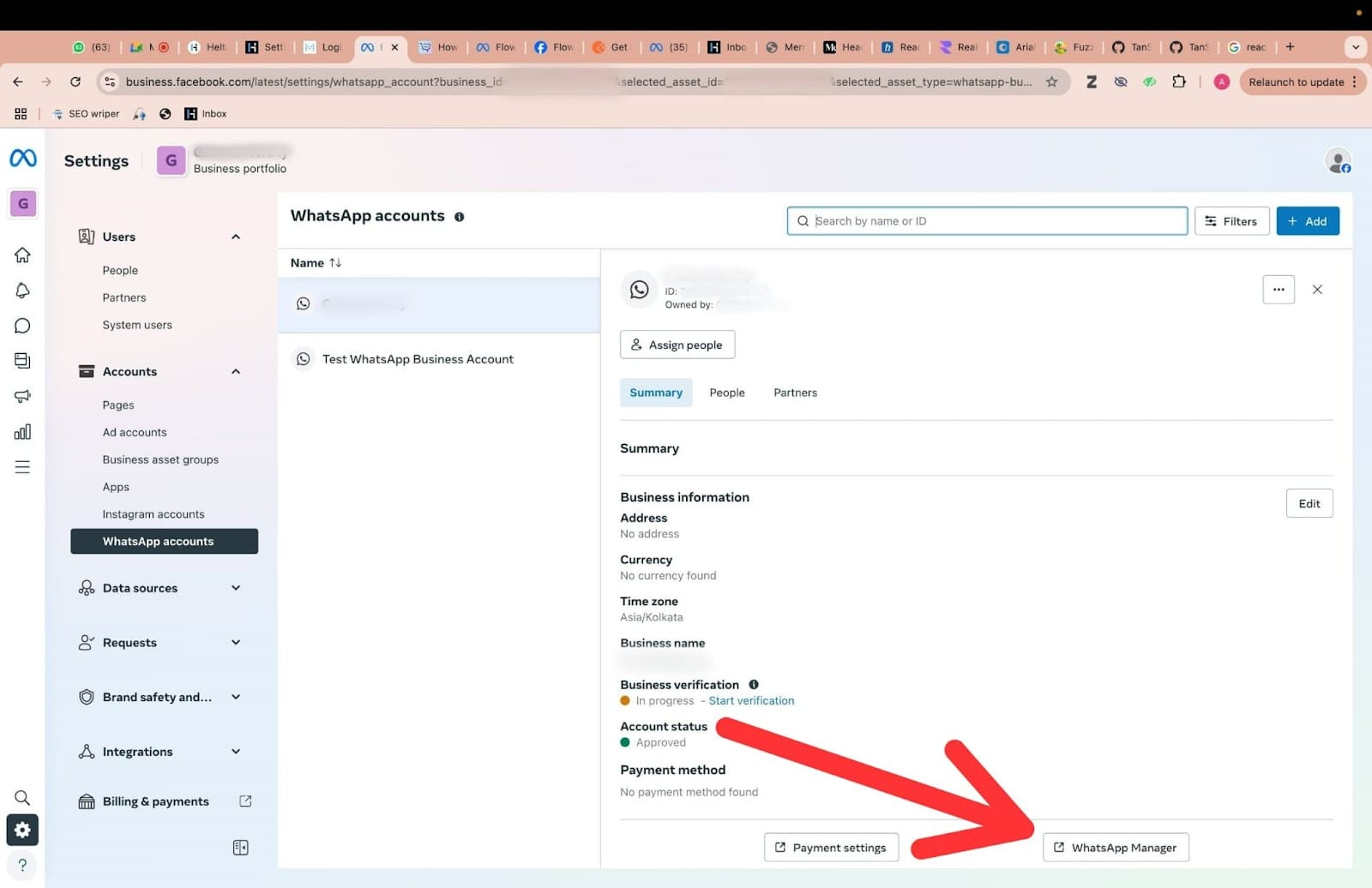
6. You should now be able to see your WhatsApp Manager.
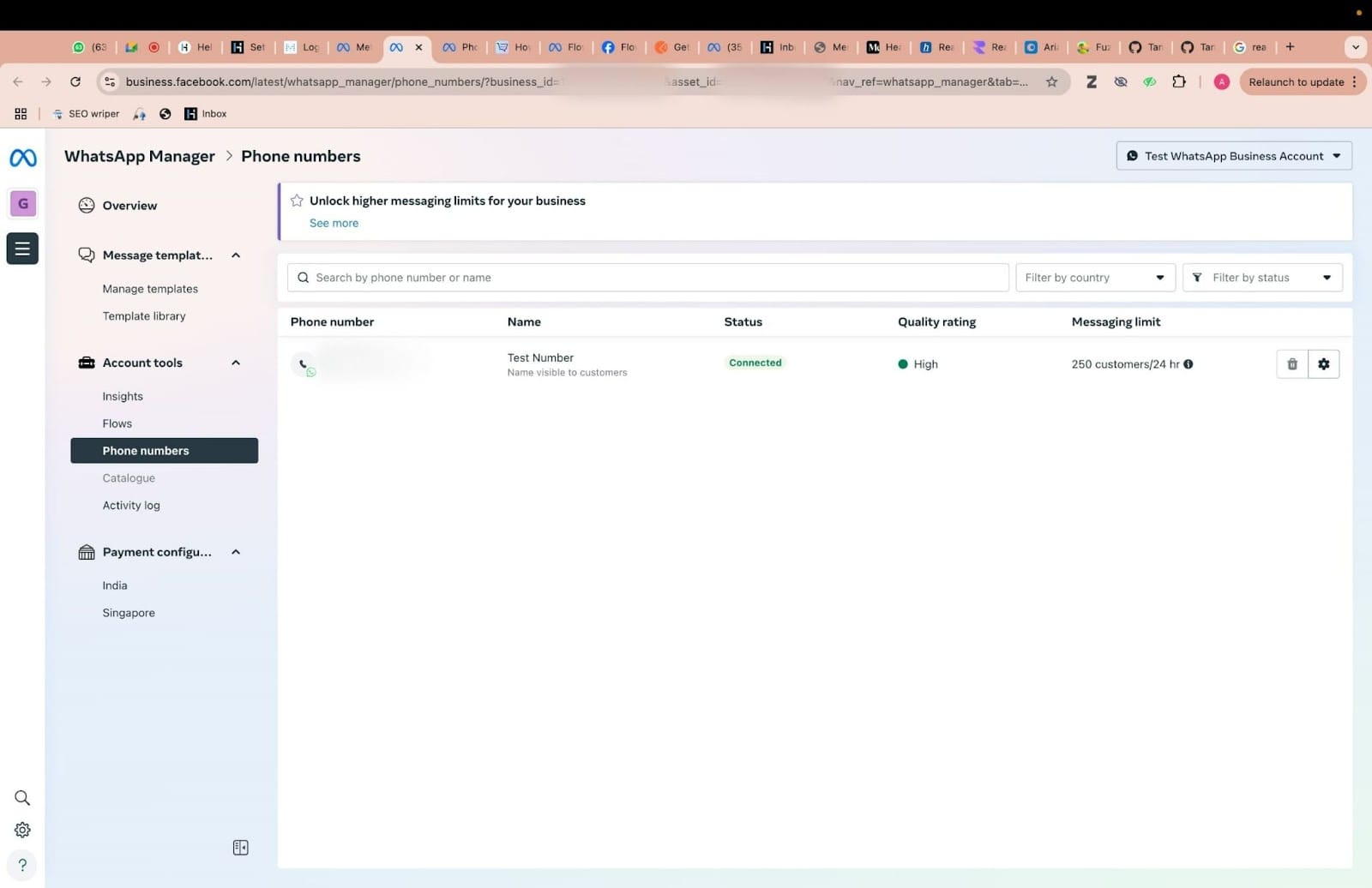
If you follow these steps, you’ll have no trouble getting to WhatsApp Manager whenever you need it. Check out Heltar Blogs for tips and strategies to help you get the most out of WhatsApp for your business.