Template Messages are ready-made message formats used to send quick and customized notifications, updates, or reminders to users on WhatsApp. They allow businesses to communicate with customers efficiently while maintaining consistency. This guide will explain what Template Messages are and show you step-by-step instructions on how to create and manage them in WATI.
Step 1: Start Creating a Template Message
Go to Broadcast and click on Template Messages. Then select Your Templates and click on New Template Message to begin.
Step 2: Creating a Text-Only Template
Template Name: Use words separated by underscores, such as template_for_demo. Spaces inserted automatically turn into underscores by pressing the spacebar.
Category: Select the category to which your template belongs.
Language: Select the language
Message Body: The parameter type of placeholders personalise the message. Contact-specific values replace the placeholders in broadcasts.
Select Save as Draft to save your changes or Save and Submit to send it for approval on WhatsApp.
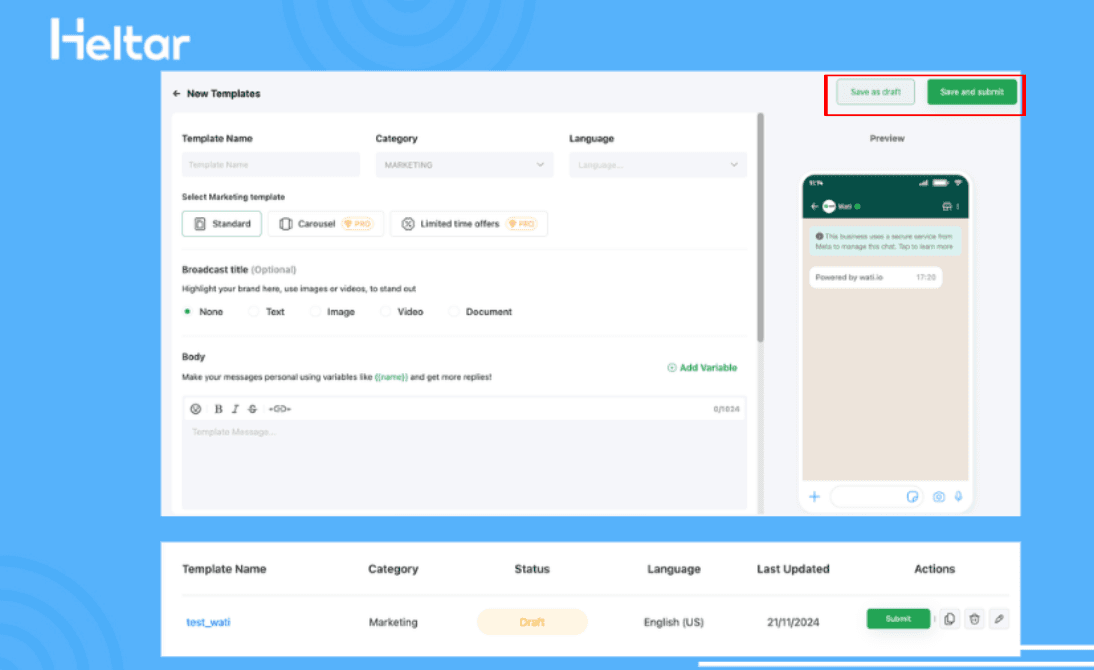
Note: Drafted templates will appear with the status Draft. You can continue to edit or hit the Submit button to send them for approval when finished.
Character Limit: The total number of characters, including text and variables, is no more than 1024.
Step 3: Creating a Rich Template
Rich templates allow you to add media, buttons, and links to your messages.
Media Options: Add images (JPEG, PNG), videos (MP4), or documents.
Broadcast Title: Choose one of the following formats:
None: No title.
Text: Title in text format.
Media: Title with an image, video, or document.
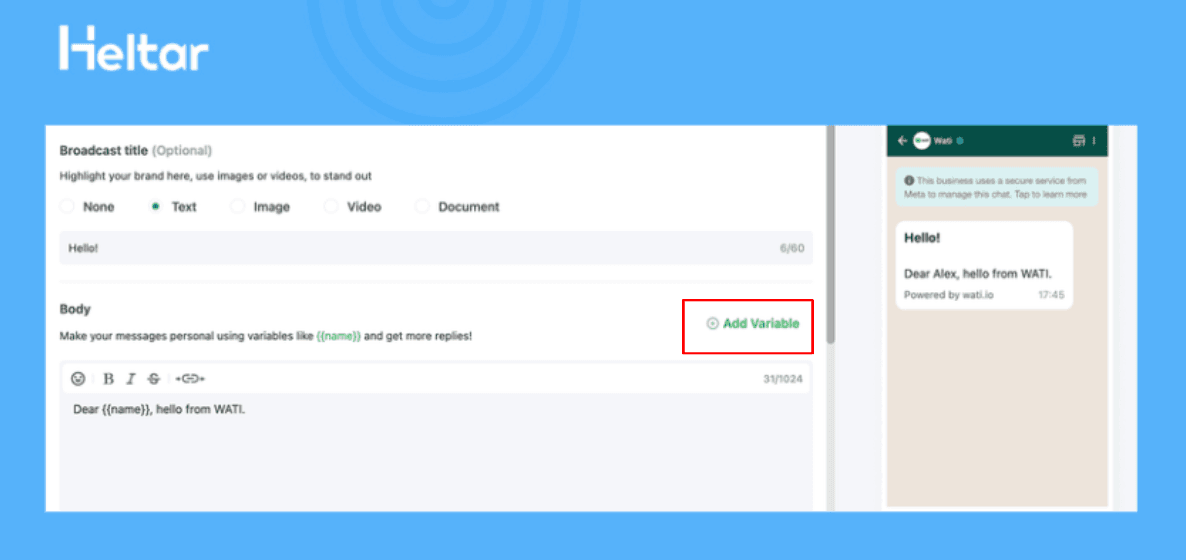
3. Body: Add variables using the Add Variable button (e.g., Dear { {name} }, hello from WATI).
4. Footer (Optional): Add footer text, such as Powered by Wati.io | Empowering businesses with seamless customer engagement.
5. Buttons (Optional):
Call to Action: Add buttons to link to a website or initiate a phone call.
Quick Reply: Add up to 3 quick reply buttons.
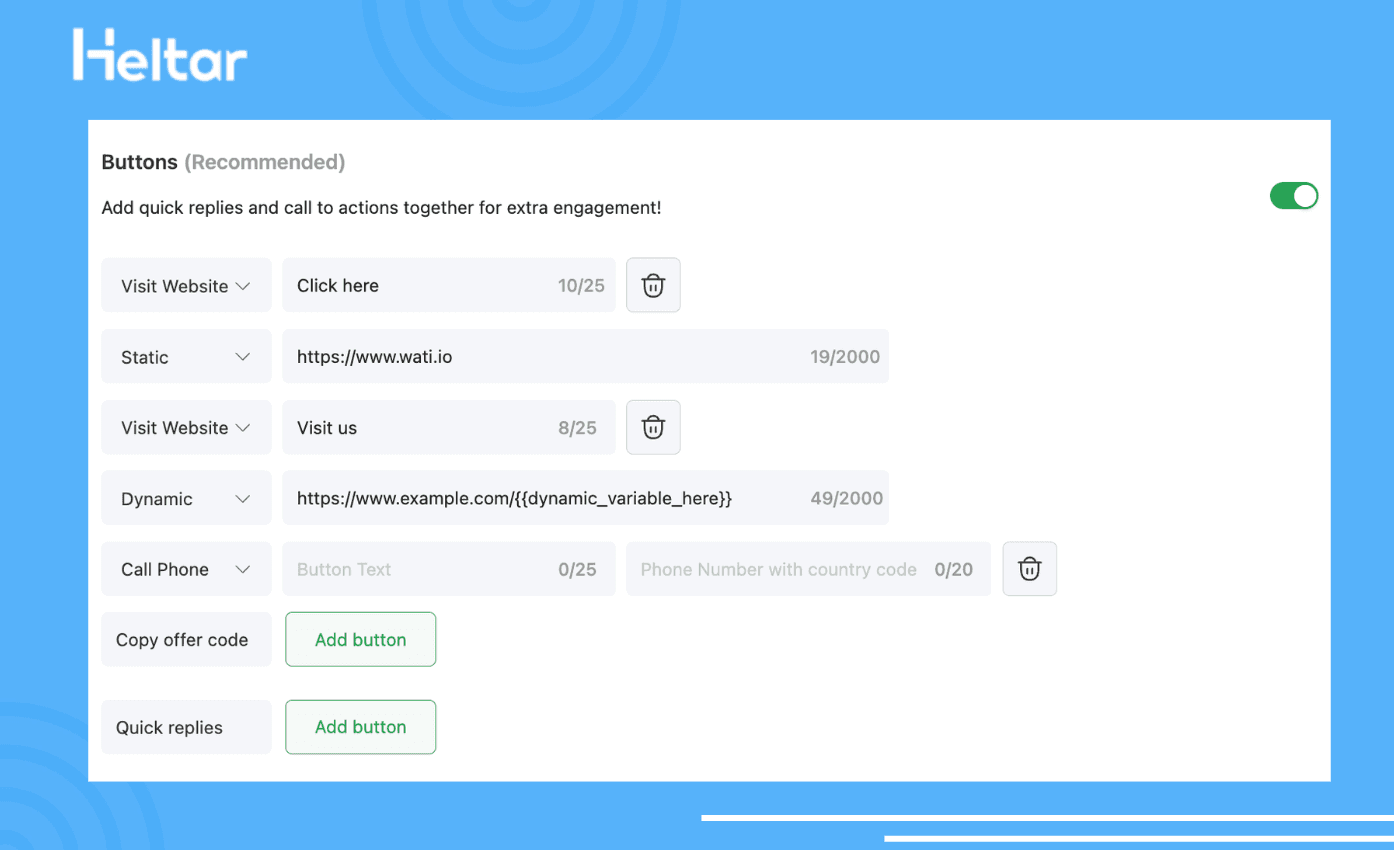
Step 4: Customize and Send Templates
1. Edit Drafts: Select Edit to edit draft templates.
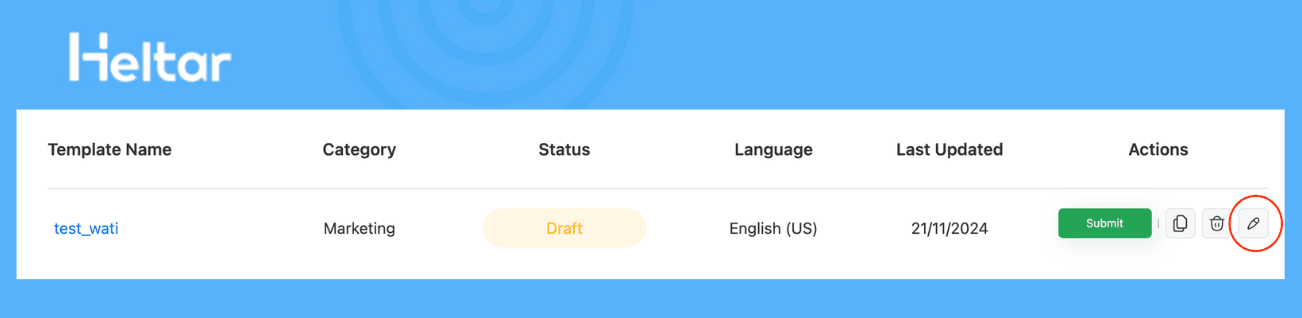
2. Submit for Approval: Once ready, click Submit to send the template to WhatsApp. Meta approval usually takes 30 minutes to 24 hours.
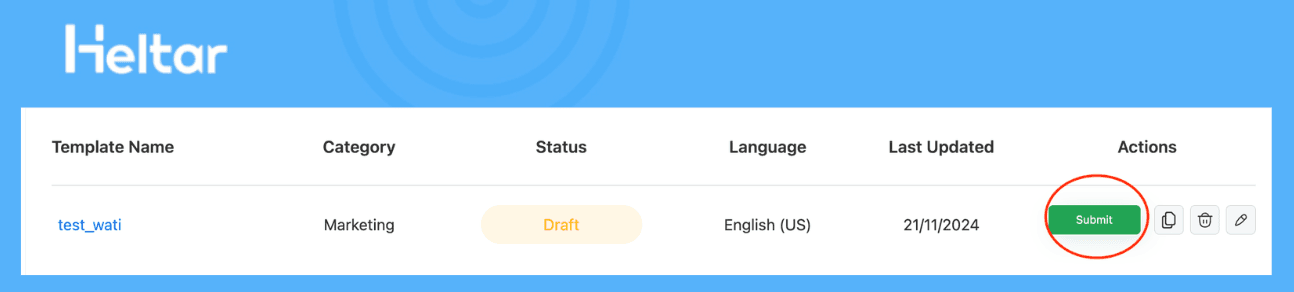
3. Delete Templates: Click the Delete button to delete a template. Note: Deleted templates cannot be reused.
Step 5: Search and Filter Templates
1. Use the search bar to find templates by keywords.

2. Apply filters to sort templates by their status (e.g., Draft, Pending, Approved).
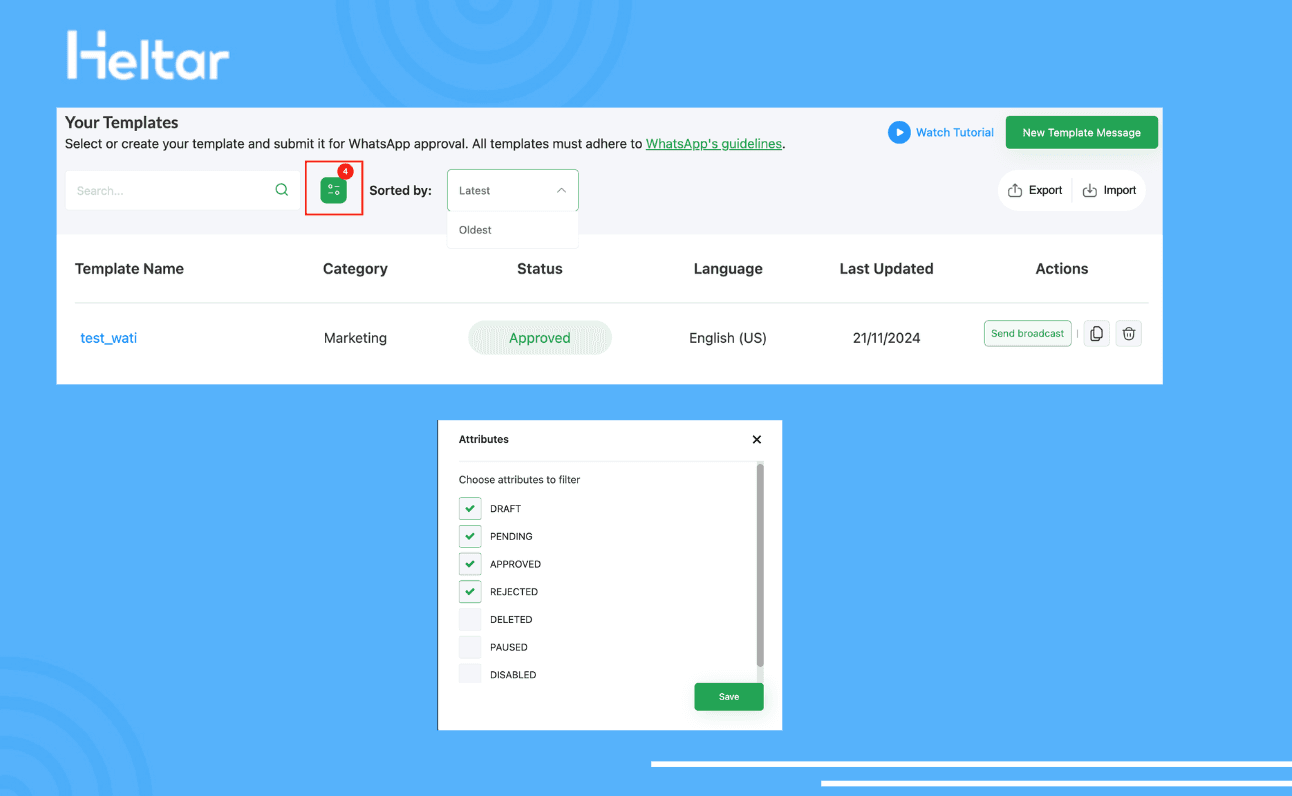
Following these steps can efficiently create, customise, and manage your template messages for smoothly communicating with your audience. Whether you're sending text-only updates or rich media messages, WATI has the tools for effective and engaging notices.
But WATI has a lot of limitations:
WATI allows only 5 users per plan, which is difficult for larger teams.
Extra chatbot responses come with additional charges, increasing costs.
The plans are expensive and have high charges for messages.
WATI lacks advanced features like custom JavaScript workflows, unlike tools like Heltar, making it less flexible.
Choosing the right WhatsApp Business API provider is crucial for scaling your business. You can explore free trials of different BSPs to find what works best for you. To save some time and effort, here’s a comprehensive comparison of features, limitations, and pricing.
Feature Comparison: Wati vs. Heltar:
Feature | Wati | Heltar |
Broadcast Messaging | Supports campaigns with restrictions. | 1M+ messages in one click, risk-free. |
Chatbots | No code with OpenAI, Claude, or Gemini. | Drag-and-drop with OpenAI & Javascript. |
Shared Team Inbox | Limited to 5 users per plan. | Unlimited users, intuitive dashboard. |
Customer Support | Basic, extra chatbot responses cost more. | 24/7 support via call, WhatsApp, or email. |
Integrations | Limited, no Javascript support. | OpenAI & Javascript-ready integrations. |
Green Tick Badge | Not included. | Free with all plans. |
Pricing Transparency | High 20% conversation markup. | Transparent, competitive rates. |
Pricing Comparison: Wati vs. Heltar:
Plan | Wati (Monthly) | Heltar (Monthly) |
Starter | ₹2,499 | ₹999 |
CRM + Chatbot | ₹5,999 | ₹1,999 |
Enterprise | ₹16,999 | Custom |
Conversation Pricing: Wati vs. Heltar:
Conversation Type | Wati (Per 24 Hours) | Heltar (Per 24 Hours) |
Marketing | ₹0.90 | ₹0.76 |
Utility | ₹0.34 | ₹0.32 |
Service | ₹0.34 | ₹0.32 |
Heltar stands out as a cost-effective, feature-rich, and scalable solution for small and medium enterprises (SMEs). It offers:
Affordable Pricing: Heltar’s plans are significantly cheaper than Wati’s, starting at just ₹999/month.
Unlimited Scalability: No cap on chatbot responses or users in any plan.
Advanced Integrations: OpenAI and Javascript compatibility for enhanced functionality.
Customer-Centric Features: 24/7 support and a free green tick badge for credibility.
High Volume Messaging: Send over 1,000,000 messages with just one click, ensuring efficiency without risks.
You can start a free trial to explore the features by yourself or book a free demo!
If you have any questions about migrating from one BSP to another, read this blog on All You Need to Know About WhatsApp Business API BSP Migration.
For more insights, tips, and strategies to make the most of your WhatsApp Business API, explore Heltar Blogs.