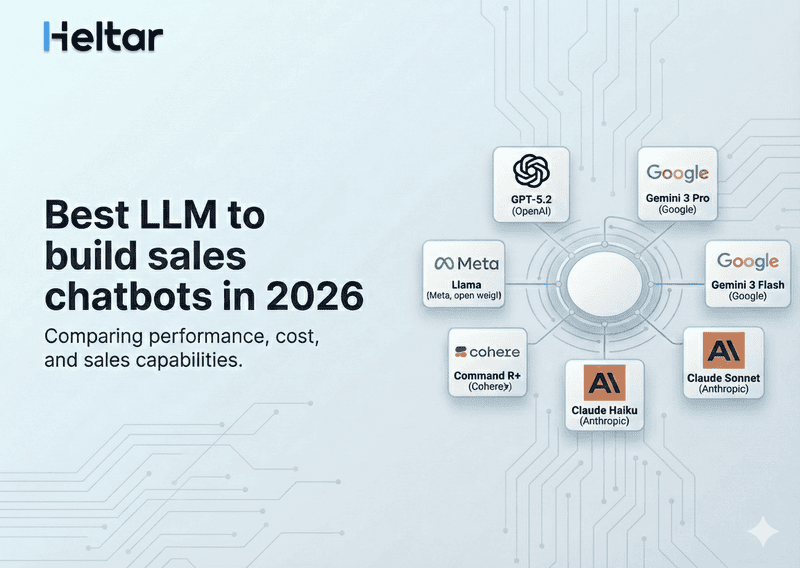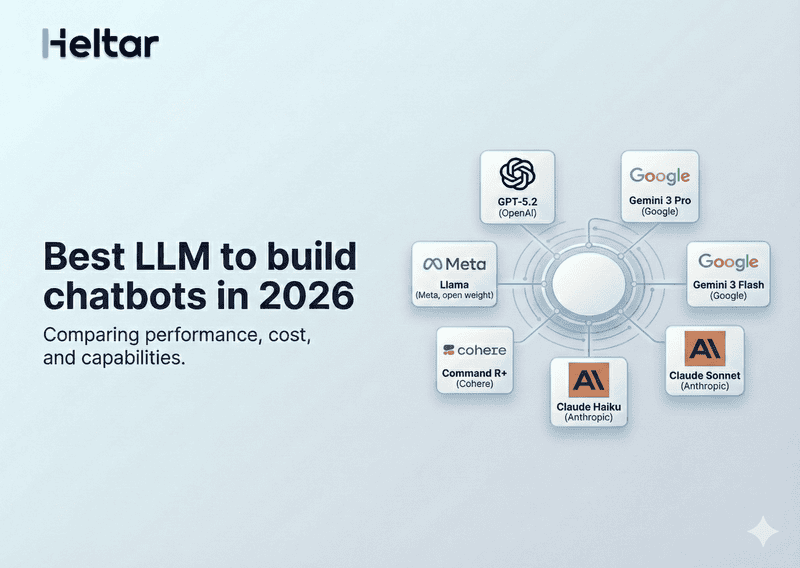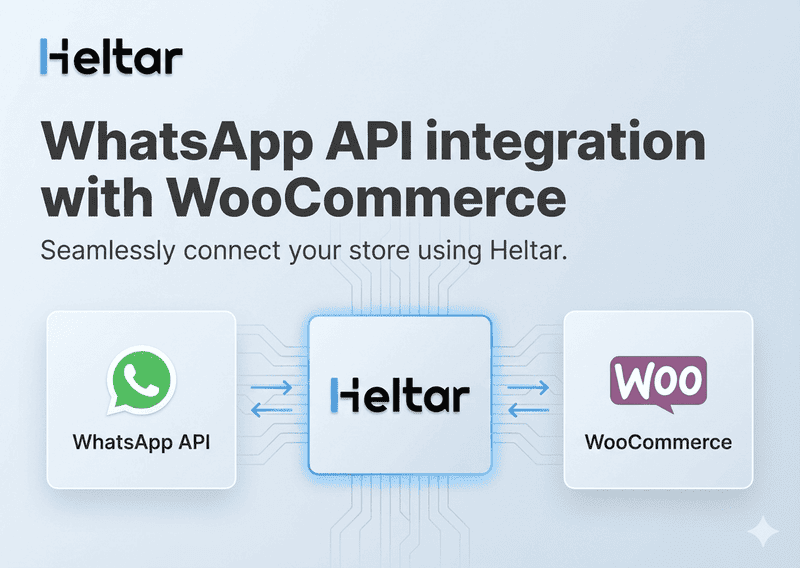Lately, we’ve been dealing with the confusing “generic user error” (Error code: 135000) in the WhatsApp Cloud API with a few users complaining that the dynamic templates they made in WhatsApp, which earlier used to work, stopped working.
In order to fix this error we verified all of our API calls for the template, which were correct, but the error persisted. We dug around the Meta Forum and found that while there is no clear solution, a simple hack often fixes it for most of the people: deleting all of the existing templates and creating new ones. (https://developers.facebook.com/community/threads/651536866370638/)
We tried this solution for a few clients, and deleting and recreating the templates temporarily resolved the issue. For these clients, we then deleted the phone number and added it again, which ultimately solved the problem for several users.
Step-by-step guide to delete all of your templates and create new ones:
Go to your WhatsApp Business account by logging into https://developers.facebook.com/docs/whatsapp/cloud-api/get-started.
Go to the "Message Templates" section. Copy the text and details of each template. You might also want to take screenshots for extra safety.
Select all the templates you have and delete them.
Go back to the "Message Templates" section and click "Create New Template."
When completed, click Submit. Your template will now be sent for review. You can check the status of your templates in the "Message Templates" section. After approval, you can start using them.
If you still get the “generic user error”, you can try deleting and re-adding the phone number associated with your account.
Step-by-step guide to delete and re-add your WhatsApp phone number:
Log in to your WhatsApp Business account and go to the "Phone Numbers" section.
Select the phone number that is currently linked to your account and click on "Delete."
Click on "Add Phone Number" and follow the steps to re-add the same number.
After adding the number back, verify it using the OTP or verification process provided by WhatsApp.
Once these steps are completed, test your templates again. While this is not a definitive solution, it often does solve the problem.
For more such quick fixes for WhatsApp API Error or insights on how to make the best use of WhatsApp Business API check out our other blogs at heltar.com/blogs.