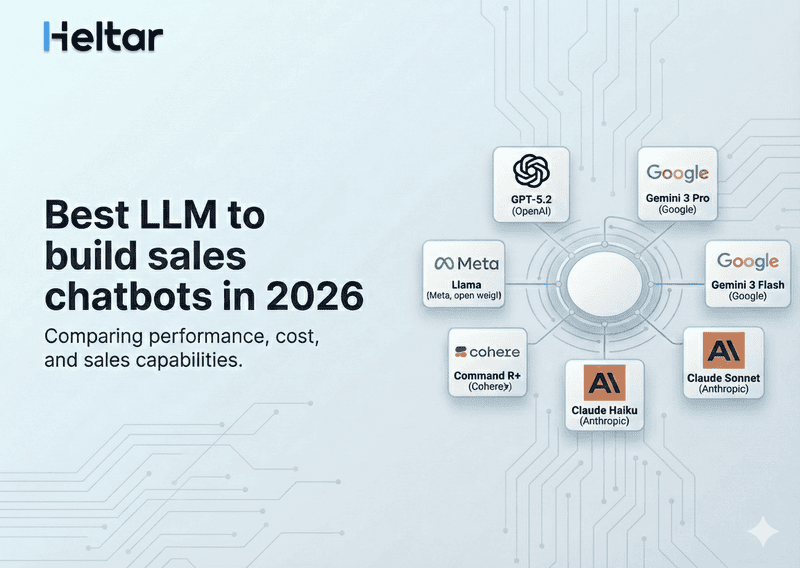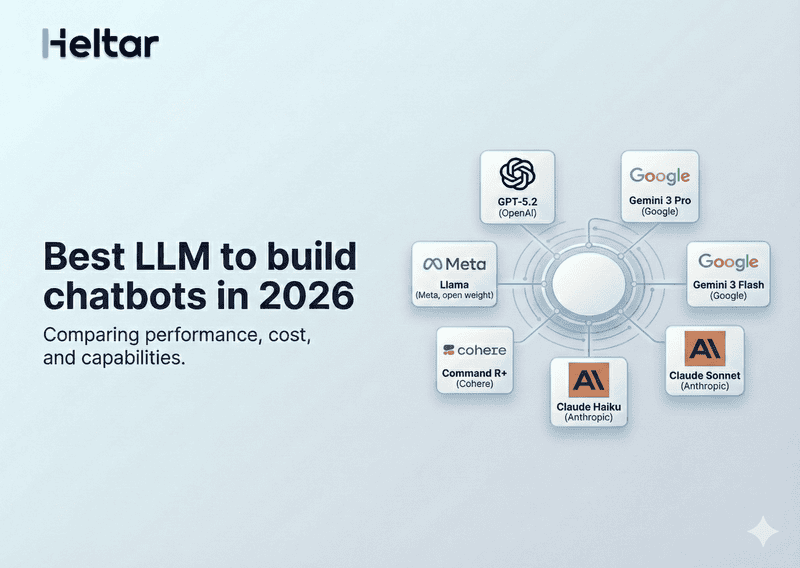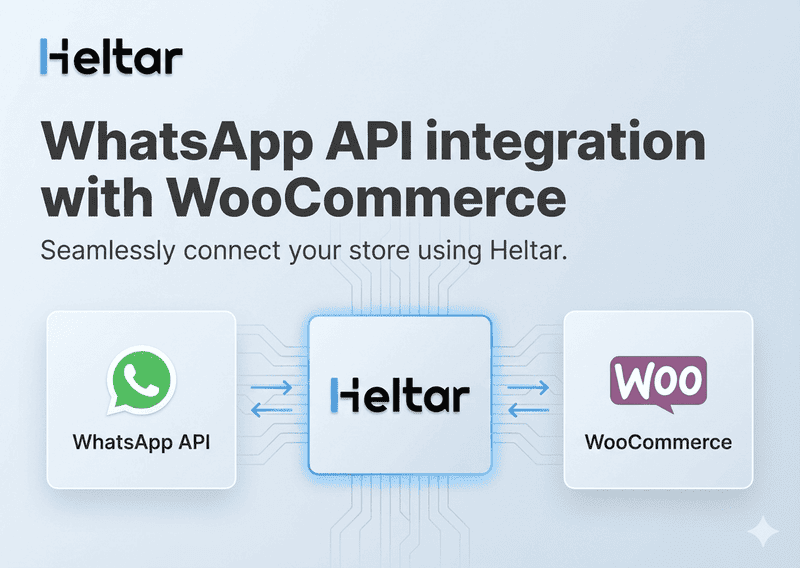A few WhatsApp Business Account users have encountered the dreaded error message: “This account has been disabled because a review of your business found it doesn't meet WhatsApp's Business Policy.”
This is happening even to users whose businesses are verified, who haven’t broken any policies, and where all conversations were initiated by users. While it is possibly a bug from Meta, how can you resolve it quickly?
There’s no guaranteed solution, however, we’ve found a few simple steps on a Meta Forum that have helped resolve the issue for many affected businesses.
Steps to Troubleshoot
1. Check for a Possible Violation
Log into Meta Business Suite or Business Manager.
Navigate to All Tools > Business Support Home > Account Overview (the speedometer icon) to view specific violations.
If you believe your account complies with WhatsApp policies, you can request a review:
Go to Business Support Home page.
Select the violation and click Request Review.
Provide supporting details in the dialog box and click Submit.
When a business submits an appeal for a violation, the WhatsApp team evaluates it against their policies to determine whether the violation should be reconsidered. This process may lead to the violation being overturned. The appeal process usually takes 24-48 hours, and you'll receive the decision in your Business Manager. If the violation is not appealable, you'll need to wait for the restriction period to end before resuming messaging.
2. Check for Incomplete Information/Missing Details
- Log in to your WhatsApp Business account and check your business details in the Business Settings section. If you see any incomplete information, submit the necessary documents for verification.
- Go to the Payment Settings section of your WhatsApp Business Manager and add/update your payment method if it is missing/has changed.
After completing the above steps, go back to the Account Issues section of your WhatsApp Business Manager and request a new review of your account.
3. Incomplete Security Settings Setup
- Navigate to the security settings, and enable 2FA for the primary phone number associated with your account.
- Have all team members associated with your account enable 2FA on their individual accounts. This option is under the Security tab in WhatsApp settings.
After completing the above steps, go back to the Account Issues section of your WhatsApp Business Manager and request a new review of your account.
If you're still facing difficulties, you can turn to a Business Service Provider (BSP) affiliated with Meta, such as Heltar, as BSPs are well-versed in setting up WhatsApp Business accounts and can ensure your account is properly configured and meets all necessary guidelines. Click here to Book a Live Demo with Heltar.
If you want to know more about quick fixes for WhatsApp Business API errors, check out our blog on How to Fix the Generic User Error (135000) in WhatsApp Cloud API.