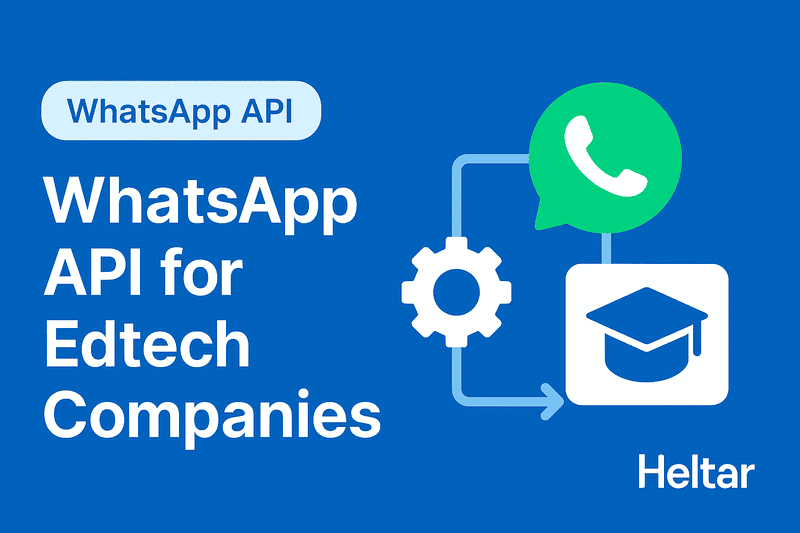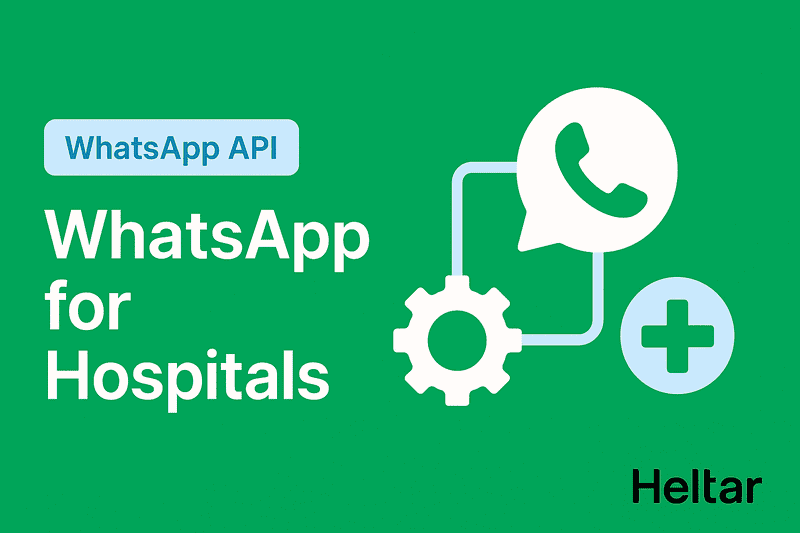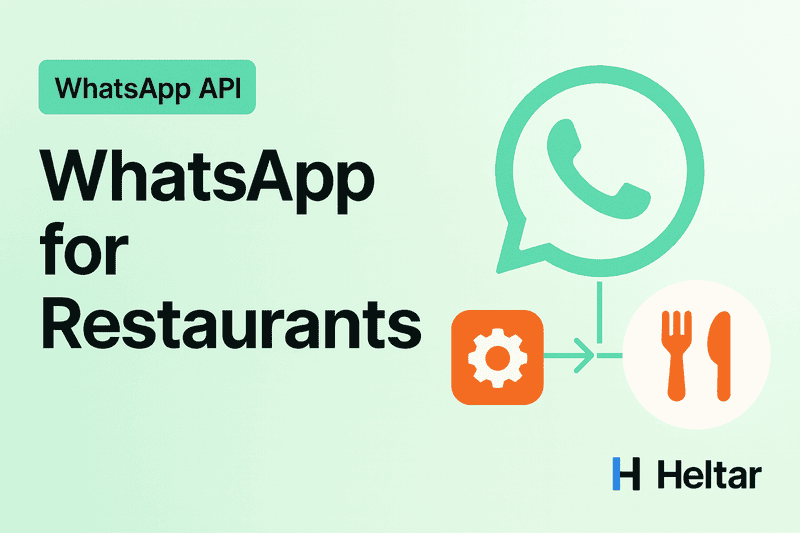When using WhatsApp Business API, your messaging limit determines how many unique users you can reach in a rolling 24-hour period. These limits are typically set at 250, 1000, 10000, 100000, or unlimited. You should be able to see your current messaging limit on WhatsApp Manager. If the messaging limit shows ‘Unavailable Status’ follow the steps listed in the blog.
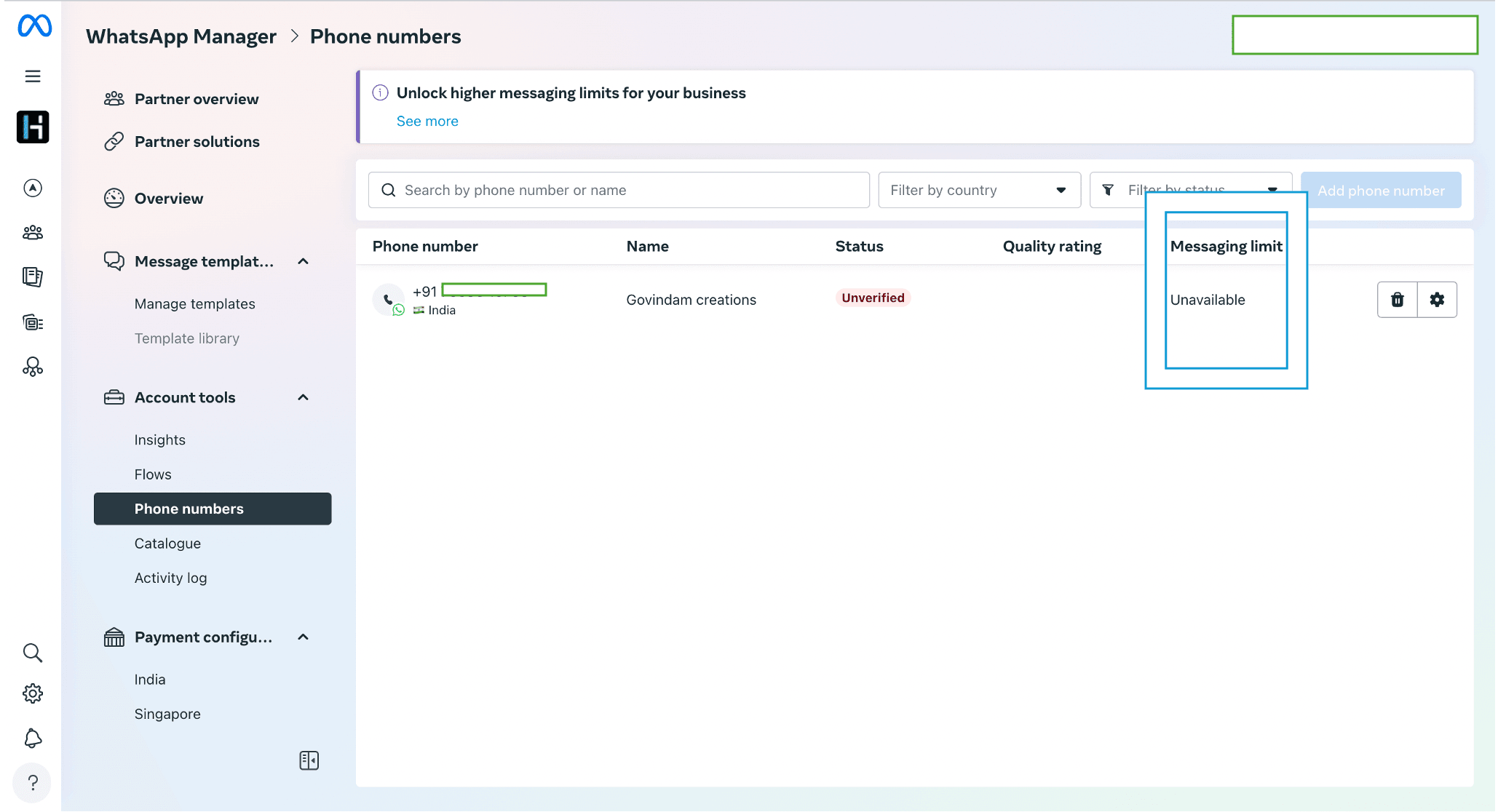
Steps to Troubleshoot Messaging Limit Unavailable
1. Check if your WhatsApp Number is Registered
If you are using a WhatsApp Business API then messaging Limit often shows unavailable status if the number is not properly registered with your WhatsApp Business API. If you are using a WhatsApp Business API you need to ensure that your WhatsApp Number is registered. To check if a WhatsApp number is registered with the WhatsApp Business API follow these steps:
Go to developers.facebook.com and log in with your credentials.
Navigate to My Apps and choose the relevant WhatsApp Business account linked to your business.
Within the Phone Numbers section, input your phone number you want to check and review its status. If it shows as registered and verified then the number is registered.
If not you need to register it which includes making a POST call. Follow these steps:
Create the number on a WhatsApp Business Account.
Get a verification code for that number.
Use the code to verify the number.
Register the verified number for use with Cloud API or On-Premises API. Send a POST request to the WhatsApp Business Account > Phone Numbers endpoint. You can use the following curl request by replacing the placeholders in capitals with actual details:
curl -i -X POST \"https://graph.facebook.com/LATEST-VERSION/WHATSAPP-BUSINESS-ACCOUNT-ID/phone_numbers?cc=COUNTRY-CODE&phone_number=PHONE-NUMBER&migrate_phone_number=true&access_token=USER-ACCESS-TOKEN"
2. Send a WhatsApp Message to Your WhatsApp Business Phone Number
For many accounts, the messaging limit automatically updates to the default when a user-initiated conversation is triggered for the first time. To do this send a message to your business phone number from any WhatsApp account. Wait a short while and check if the limits are now visible in WhatsApp Manager.
3. New Account/Quality Too Low
If your account is new or has a low-quality rating, the system may not assign a messaging limit immediately.
For New Accounts:
Messaging limits may remain unavailable until you send enough messages to establish a sending pattern. Send a higher volume of messages over time to increase your default limit.
For Low-Quality Accounts:
If your account is old but still shows the “Unavailable” status, it may indicate a low-quality rating. Improve your quality rating by sending high-quality, relevant messages that users are likely to engage with positively.
For more insights related to WhatsApp Marketing and WhatsApp Cloud API Errors check out heltar.com/blogs.