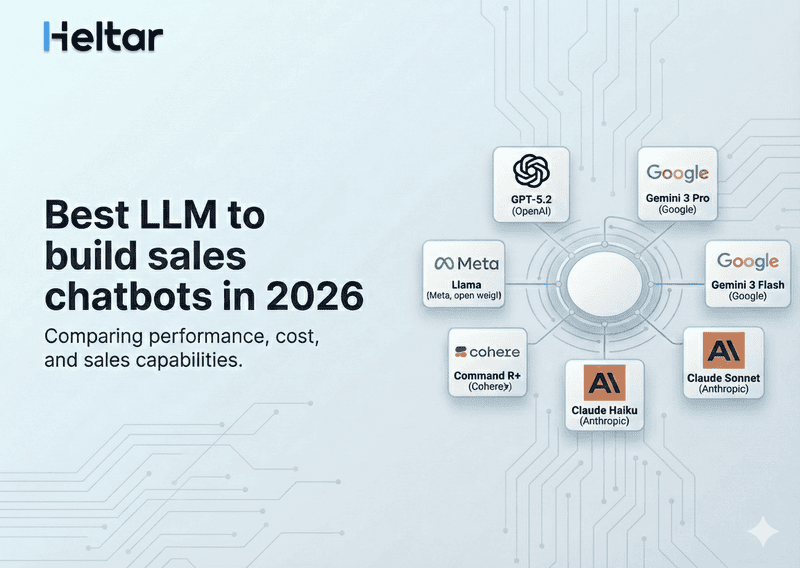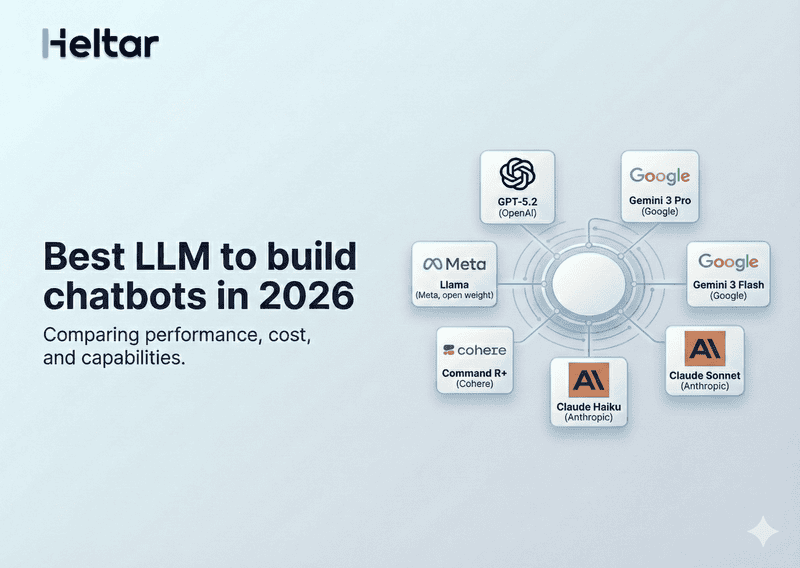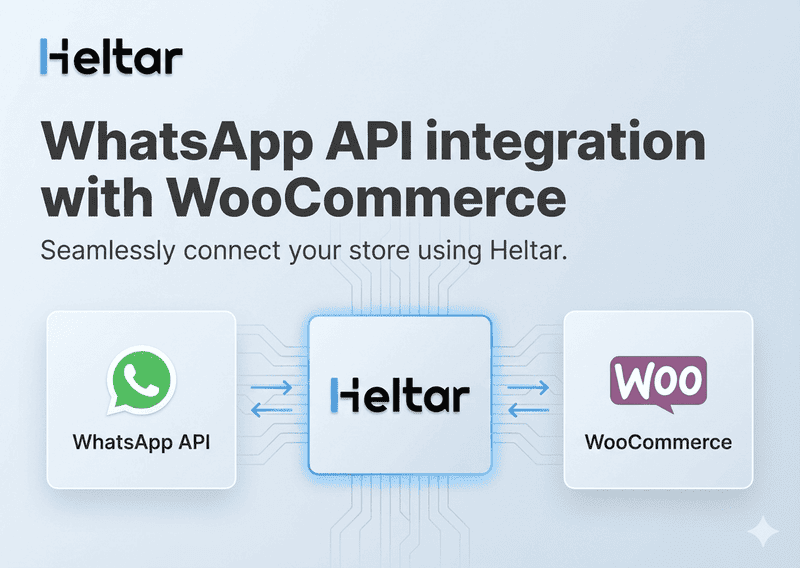When using the WhatsApp Business API, you might see Error Code 4 (Too Many Calls) with a 400 Bad Request status. It displays the following error message, “The app has reached its API call rate limit.” Here’s a quick guide on how to handle this and keep your app running smoothly.
Why Error Code 4 Happens
Error Code 4 occurs when your app exceeds its allocated rate limit for API calls, tracked on an hourly basis. Each request you make to the WhatsApp Business Management API counts toward this limit, which affects actions related to message templates, phone numbers, and your WhatsApp Business Account (WABA).
Rate Limits for API Calls
Your app’s call count is the number of requests allowed per hour, calculated based on activity. Here’s a breakdown of the rate limits:
For all apps, the default rate limit is 200 calls per hour per app, per WABA.
Apps linked to an active WABA with at least one registered phone number can make up to 5000 calls per hour per app, per WABA.
WhatsApp Business Management API Calls
Operations for which WhatsApp Business Management API is called include (but is not limited to):
Create, update, and delete users who have access to the business account.
Assign roles and permissions to users.
Update business details such as business name, address, description, email, and website.
Manage business profile settings.
Set up and manage message templates.
Set up and manage webhooks for events like messages received, message delivery statuses, and changes in contact status.
Receive and process incoming messages to trigger automated responses or alert human agents.
Link or unlink phone numbers to the WhatsApp business account.
Manage phone number settings to control which numbers are used for sending messages.
How to Check Your App’s API Call Usage
Open Meta App Dashboard. Go to the Application Rate Limit section.
In the Application Rate Limit section, click View Details. Hover over the graph to see usage details by hour, so you can monitor and adjust your app’s activity as needed.
Tips to Manage Rate Limits
To avoid hitting the limit, try these strategies:
Use webhooks to get real-time updates on message templates, phone numbers, and WABA statuses, reducing the need for extra API calls.
If you’re using the WhatsApp Cloud API for a campaign, cache template requests locally or work with your business provider to cache them, minimizing unnecessary API calls and reducing server load.
Schedule non-urgent requests during off-peak hours or distribute API calls evenly across the hour to avoid excessive bursts that could trigger rate limiting.
If you reach the limit and encounter Error Code 4, wait for the hourly reset to restore request capacity.
For more troubleshooting tips or insights on how to optimize your business using WhatsApp Business API check out our other blogs at heltar.com/blogs.