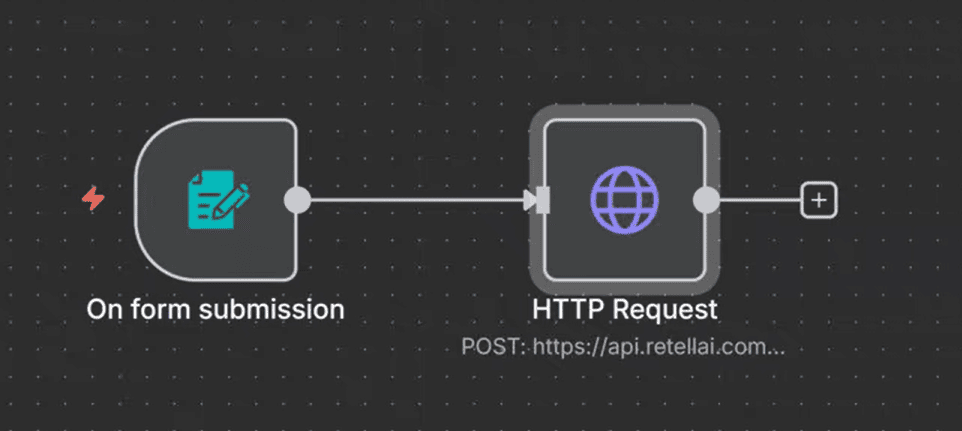Error code 131042 with the message "Business eligibility payment issue" happens when there is an issue related to the payment method linked to your WhatsApp Business Account. This error prevents you from using WhatsApp Business API until the payment issue is resolved.
Here’s a simple guide to fix the error.
What Causes Error 131042?
This error occurs when one or more of the following issues are present:
The payment account isn’t linked to your WhatsApp Business Account.
Your payment account has exceeded its credit limit.
The credit line for the payment account is inactive or not set.
Your WhatsApp Business Account is deleted or suspended.
Your timezone or currency settings are missing or incorrectly set.
Your request to send messages on behalf of another account is pending or declined.
You’ve exceeded the free message tier without providing a valid payment method.
You have not specified your tax info on Meta Business Manager.
How to Fix Error 131042
1. Verify Your Payment Account
Go to your WhatsApp Business Account settings in the Meta Business Suite.
Ensure that your payment account is attached to your WhatsApp Business Account.
If your credit line is over the limit, update your payment method or increase the credit limit.
2. Check Your Account Status
Verify that your WhatsApp Business Account is active and has not been deleted or suspended.
3. Update Timezone and Currency Settings
In your WhatsApp Business Account settings, ensure that the timezone and currency are correctly set for your region.
4. Check Messaging On Behalf Of Requests
If you're sending messages on behalf of another business, make sure the MessagingFor request is approved.
5. Ensure Payment Method for Paid Conversations
If you’ve exceeded the free conversation tier, make sure you’ve added a valid payment method to cover the costs of additional messages.
6. Verify Tax Info Has Been Provided on Business Manager
- Go to business.facebook.com and log in to your Business Manager account.
- Go to Settings > Billing & Payment
- Find and select the WhatsApp Business Account (WABA) that's showing the error.
- Under the Business Info section, if tax info has not already been provided click on Edit and fill in all required fields: Business Name, Tax ID, Business Address, Currency.
By following these steps, you can quickly resolve the payment issues and continue using the WhatsApp Business API without interruptions. For more troubleshooting tips related to WhatsApp Business API check out heltar.com/blogs.