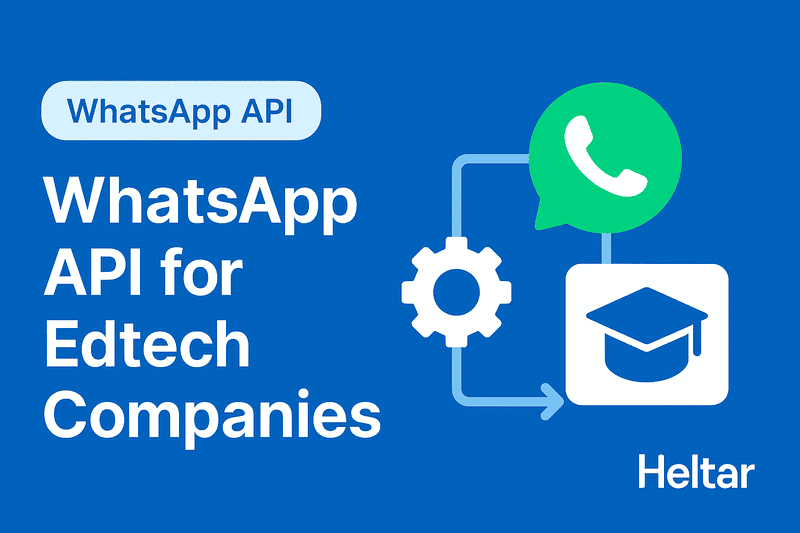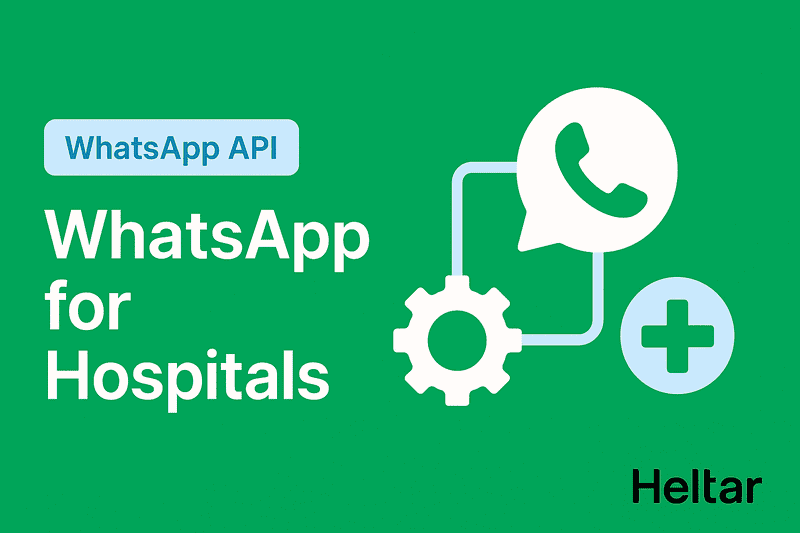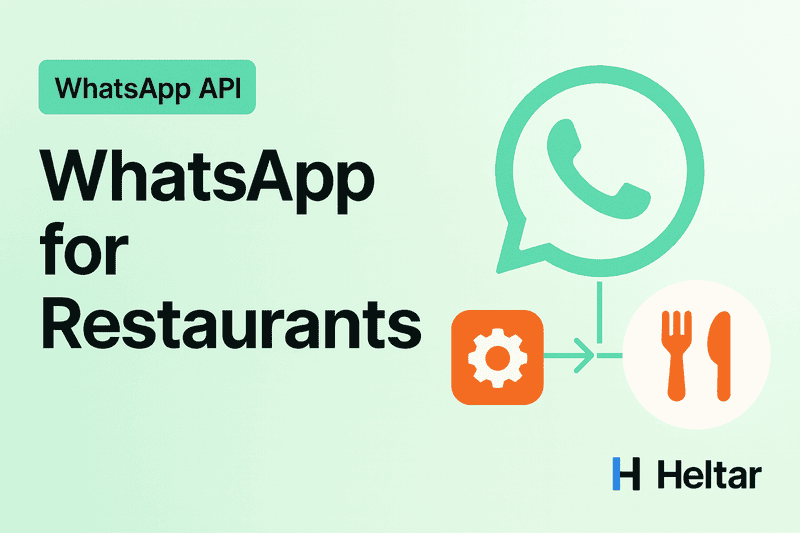Resolving WhatsApp Business API Error Code 10: Permission Denied
When using the WhatsApp Business API, Error Code 10 (Permission Denied) with a 403 Forbidden status indicates that the necessary permissions are either missing or have been removed. This error usually prevents access to certain API endpoints or actions.
What Causes Error Code 10?
Error Code 10 means that permission for the requested action is either:
Not granted to the app.
Removed from the app’s access.
Solution for Error Code 10
To fix this error, follow these steps:
Go to the Access Token Debugger and paste your access token to check if your app has the required permissions.
- Verify if the required permissions, whatsapp_business_management and whatsapp_business_messaging, are enabled.
- If your token doesn’t include these permissions, you’ll need to create a new one. While generating the token, make sure to select the Meta app you are using for API calls and to add the permissions: whatsapp_business_management and whatsapp_business_messaging (detailed steps ahead).
2. Ensure that the phone number used to set the business public key is allowlisted.
To Generate a New System User Access Token:
Log into Meta Business Suite.
Choose your business account from the top-left dropdown, then click the Settings (gear) icon.
Go to Business settings.
Click User > System users.
Find and select the system user you need from the list.
Click Generate new token.
Select the Meta app you are using for API calls.
Select the necessary Graph API permissions for the app. Ensure whatsapp_business_management and whatsapp_business_messaging are added.
Finally generate the token.
By confirming the necessary permissions and allowlisting the required phone number, you can restore access and resolve Error Code 10.
For further troubleshooting tips on WhatsApp API errors or insights into maximizing the potential of WhatsApp Business API potential, visit heltar.com/blogs.