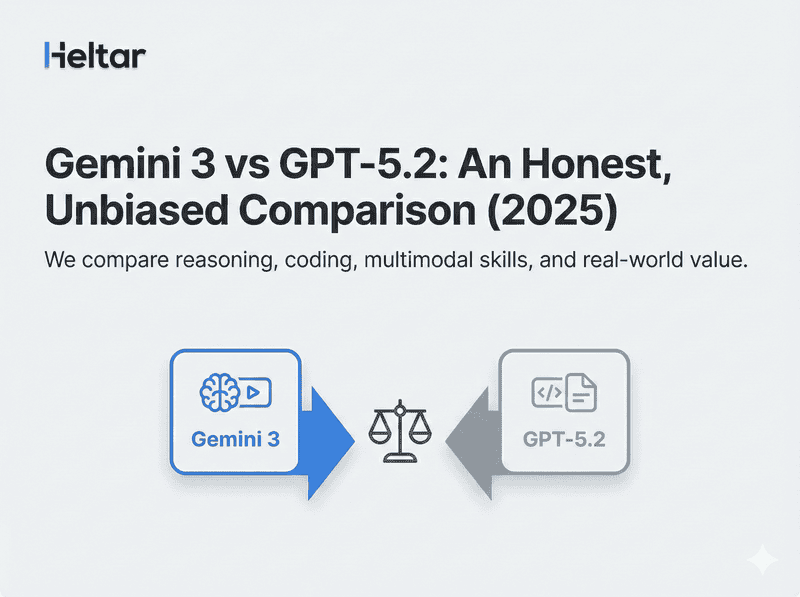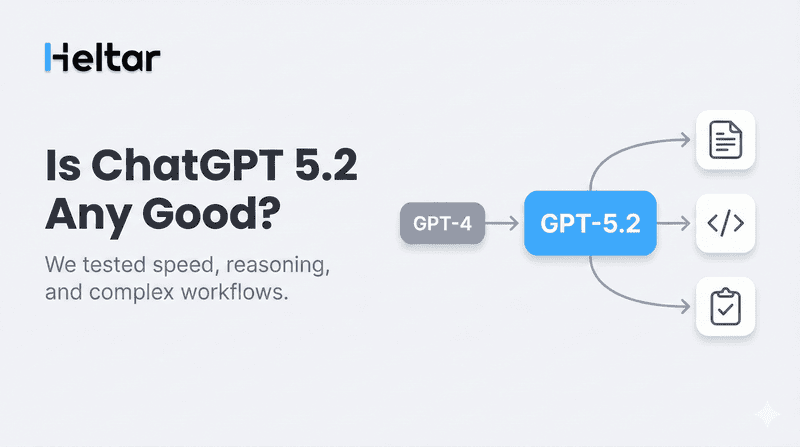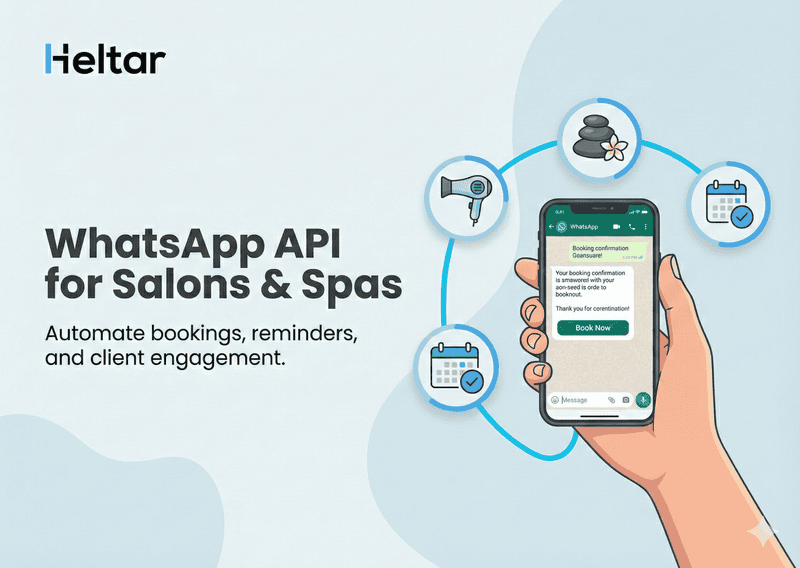When working with the WhatsApp Business API, Error Code 200-299 (API Permission) with a 403 Forbidden status means that the app lacks the necessary permissions.
What Causes Error Code 200-299?
This error appears when:
The app doesn’t have the required permissions to access specific API features.
Permissions were previously granted but later removed or revoked.
Solution for Error Code 200-299
To resolve this error:
Go to the Access Token Debugger and paste your access token. Verify if the required permissions, whatsapp_business_management and whatsapp_business_messaging, are enabled.
- If your token doesn’t include these permissions, you’ll need to create a new one. While generating the token, make sure to:
Select the Meta app you are using for API calls.
Add the permissions: whatsapp_business_management and whatsapp_business_messaging (step-by-step guide ahead).
To Generate a New System User Access Token:
Log into Meta Business Suite.
Choose your business account from the top-left dropdown, then click the Settings (gear) icon.
Go to Business settings.
Click User > System users.
Find and select the system user you need from the list.
Click Generate new token.
Select the Meta app you are using for API calls.
Select the necessary Graph API permissions for the app. Ensure whatsapp_business_management and whatsapp_business_messaging are added.
Finally generate the token.
For further troubleshooting tips on WhatsApp API errors or insights into maximizing the potential of WhatsApp Business API potential, visit heltar.com/blogs.