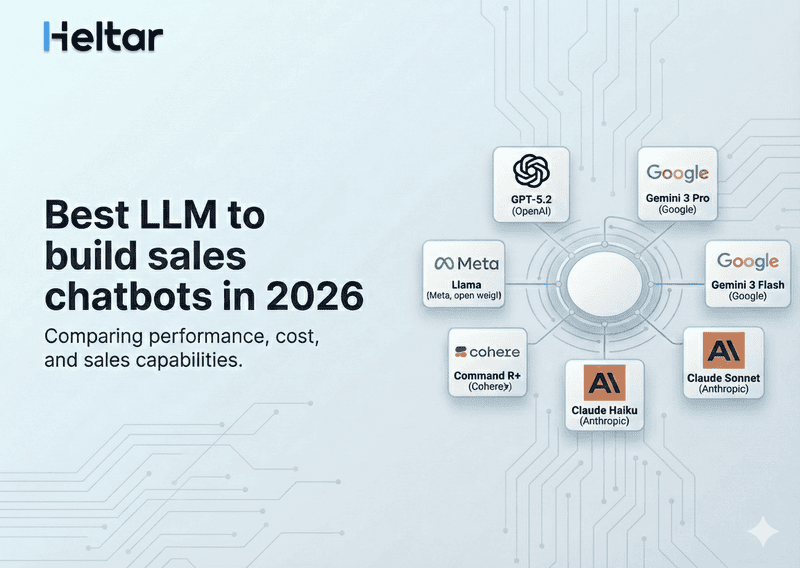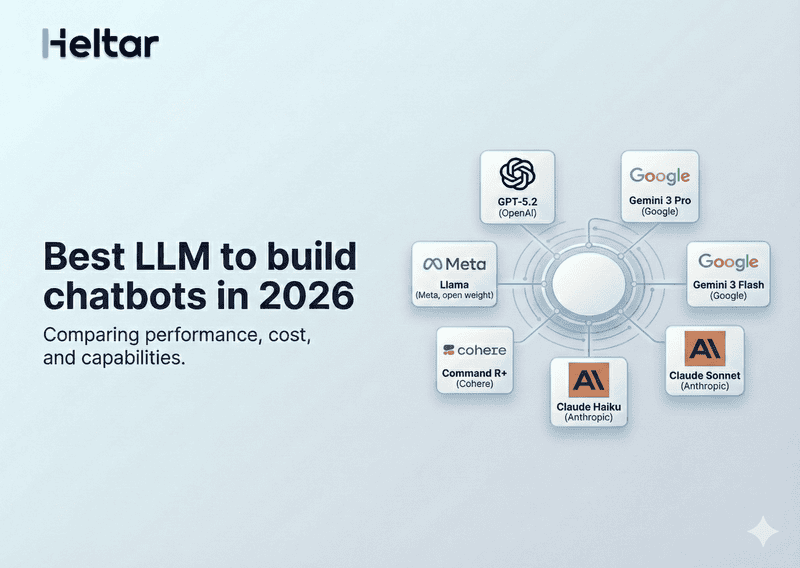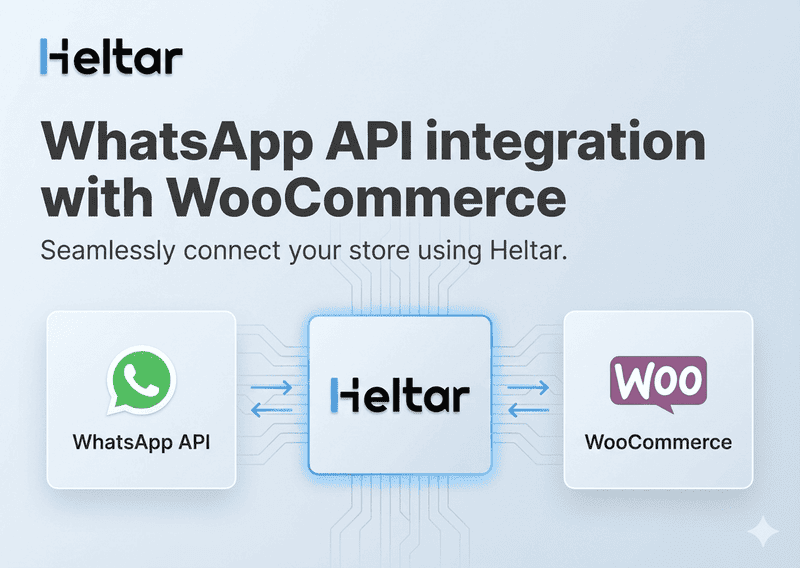The invalid-screen-transition error occurs when the client receives a screen that does not match the routing model defined in the Flow JSON layout. This issue can prevent users from progressing through a Flow properly.
What Causes invalid-screen-transition?
This error typically happens due to:
Mismatched Navigation Flow – The next screen does not follow the expected routing structure in the Flow JSON.
Incorrect Flow JSON Configuration – The navigation rules in the JSON are not properly defined.
Published Flow Updates – Changes to a published Flow require cloning, editing, and republishing before they take effect.
How to Fix the invalid-screen-transition Error
Follow these steps to resolve the issue:
1. Verify the Flow JSON Layout
Check the Flow JSON file for correct screen transitions and ensure that each screen transition follows the routing model.
2. Fix Routing Model Issues
Ensure that navigation rules are properly set for each user action.
Example of a correct JSON structure:
{
"screens": [
{
"id": "start_screen",
"next": "confirmation_screen"
},
{
"id": "confirmation_screen",
"next": "end_screen"
}
]
}
3. Clone and Republish the Flow (If Already Published)
If the Flow is published, it cannot be directly updated. Clone the Flow, apply the necessary routing updates, and publish the new version.
4. Test the Updated Flow
Run test interactions to ensure the navigation works as expected. Use logging to detect any unexpected transitions.
By following these steps, you can resolve the invalid-screen-transition error and ensure a smooth user experience in WhatsApp Flows. For more troubleshooting tips related to WhatsApp API, check out heltar.com/blogs.